Dither & Recenter in SharpCap
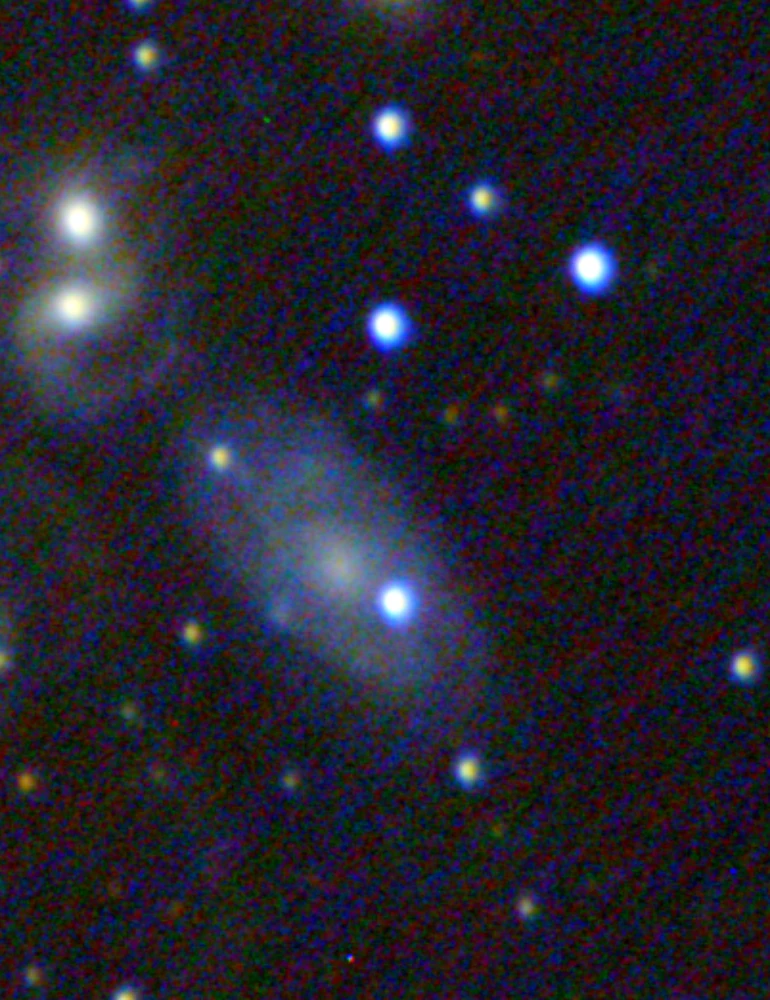
No, it’s not a form of meditation. It’s a way to eliminate “walking noise” in your images.
Do you see the diagonal lines of color in the image (bottom L to upper R)? If not, try brightening your screen.
That pattern is called “walking noise”. It’s caused by slight variations in the individual pixels of your camera. If it then drifts systematically in one direction (say due to imperfect polar alignment) the variations are drawn out into a pattern.
BTW, walking noise is impossible to remove in post processing… once it’s on your image, all you can do is increase the black level to mask it, but then you lose a lot of detail you want to keep.
Fortunately, it’s easy to get rid of using a procedure called “dithering”. Every few exposures you shift the telescope a random number of pixels. This has the effect of averaging out the individual pixel variations and eliminates the image-to-image correlation that generates the pattern.
Long-exposure astrophotography (“AP”) will dither every exposure. With typical, under-30-second EAA exposures, dithering every 2-3 exposures is usually enough. Most people will dither up to 20 or 30 pixels. Since stacking realigns the image based on the star pattern, only the noise gets blurred, though you’ll lose a border around the edge of your image corresponding to the number of pixels you dither.
In conventional AP, dithering is controlled by a guiding application like PHD2. You can use PHD2 to dither if you want, but I don’t recommend it unless you’re using it for guiding as well. However, for short exposure EAA it’s overkill.
Instead SharpCap will control dithering itself, according to settings you give it. If you check another box, it will recenter the image if it drifts more than a specific number of pixels.
